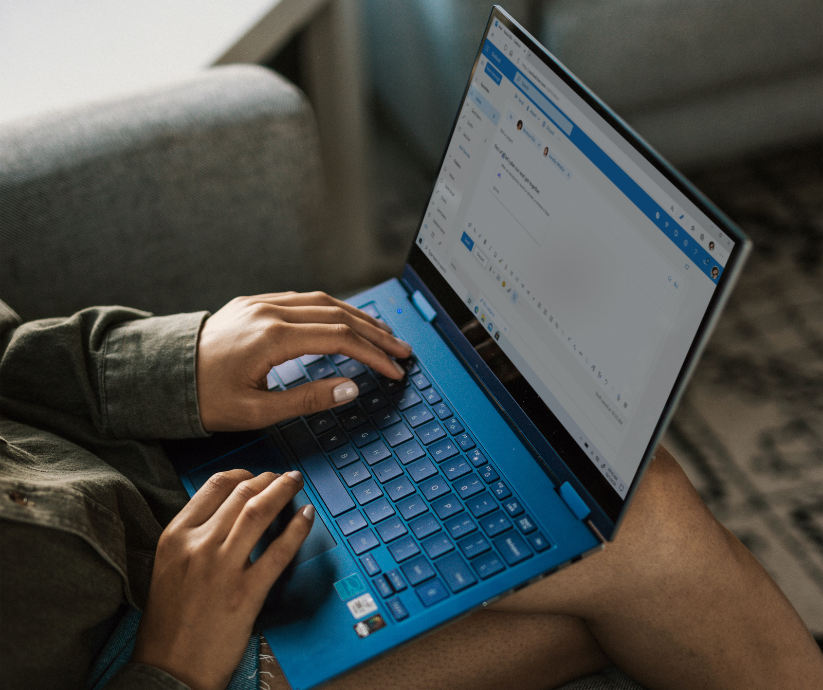Email management in 2019 can be overwhelming. It helps to have some tips to improve the quality of the messages you send, plus enhance focus when dealing with email storage.
Here are some quick email hacks you may not be using yet.

Save Important Emails as PDFs
It's easy for emails you need reference or take action on to get buried in junk that stuffs your inbox.
For those emails that can't get away, try saving them as a PDF. In Windows 10, click Ctrl+P then select Print to PDF.
Remember to save your new PDF in a secure cloud location, such as OneDrive so that you can access it anywhere.
Save Time in Outlook with Keyboard Shortcuts
If you're a heavy Outlook user, these keyboard shortcuts could end up saving you a significant amount of time.
- Press Ctrl+Shift+M to start a new message.
- Pressing Ctrl+Shift+C when an email is highlighted will allow you to create a new contact.
- Ctrl+Shift+Q opens a new meeting request.
Avoid Uploading Attachments When Collaborating on Documents
When sending colleagues documents via email, you have two options. Send as an attachment, or include a link to the file.
If the document is still being worked on, then sending a link is the way to go.
Upload your files to the cloud (using an option like OneDrive) set your permissions, and then put the link to the document in your email.
When you send a link to a OneDrive file the attachment icon will have a cloud on it. This will allow collaborators to open and edit the document without creating multiple copies.
Cut Down on Wordiness By Including Images
If a picture's really worth a thousand words, then making use of images in your emails should make them shorter, but not less informative.
Giving someone directions? Insert the map image into the body of your email.

To include a picture in an Outlook email, place the cursor where you want the image to go and select Insert, then choose Pictures or Online Pictures. Remember to resize the image to a manageable size by grabbing the handles at one of the four corners and dragging it in.
The process is basically the same in Gmail, just make sure to have "inline" selected in order to have the image appear inside the email.
Bonus tip! Get Inbox Attention with @mentions
If you're sending a time-sensitive email or message request in Outlook, type type @ followed by a person's first and last name in the body of the email.
This will make the @ symbol appear next to the subject line in the receiver's inbox.

Gmail also supports @mentions and they work much like they do in Twitter.
Want to know how to cut down on internal emails by as much as 70%? Contact us about our Ready, Set, Go Teams training.