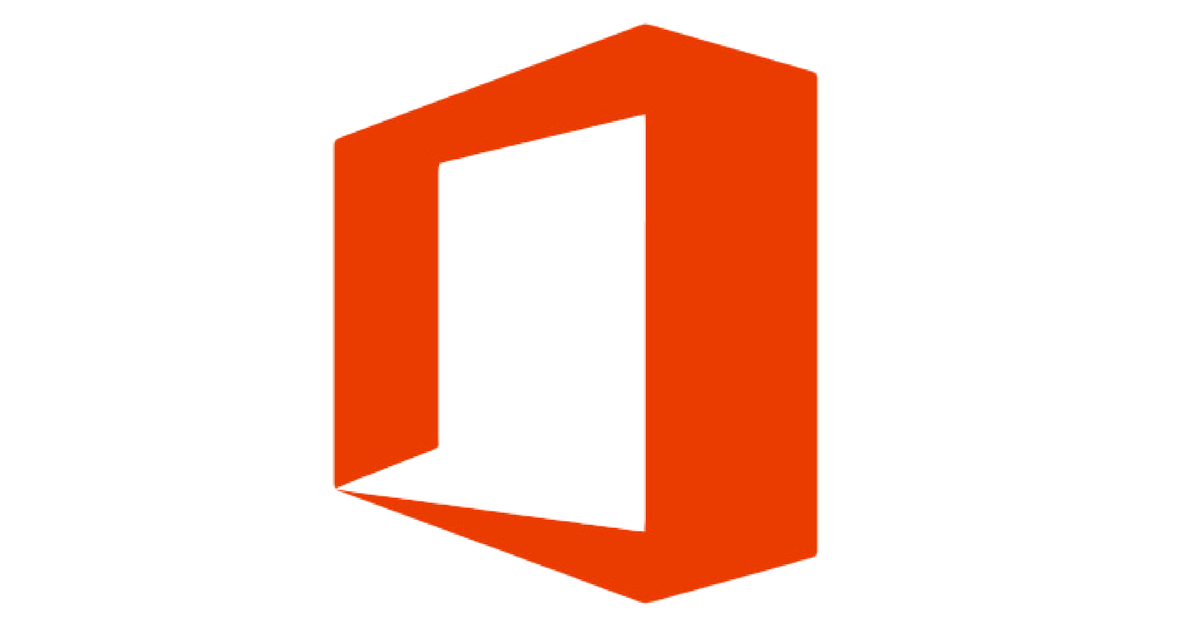.png?width=320&name=Social%20Media%20Images%20(13).png) While multiple options are a good thing, the amount of options you have for Office 365 plans can make it difficult to figure out which is best for your business. There are more than a half dozen licenses to choose from, plus add-ons and Microsoft 365. It can be overwhelming, even if you are used to dealing with it every day.
While multiple options are a good thing, the amount of options you have for Office 365 plans can make it difficult to figure out which is best for your business. There are more than a half dozen licenses to choose from, plus add-ons and Microsoft 365. It can be overwhelming, even if you are used to dealing with it every day.
Some advice before you start: don’t stress about it too much. You can mix and match plans and can change plans at any time. If you get into it and find the plan(s) you chose isn’t working, it’s pretty easy to switch to a different license.
Talking to a Microsoft Partner can also help. An experienced Microsoft Partner who deals with Office 365 every day will be able to help you pick the right plan based on your needs and your budget. The right partner can also help you buy the licenses and do the migration.
Here’s how to choose the right Office 365 plan for your business:
1. Assess What You Currently Have
Take an inventory of what you currently have. What kind of computers do your employees have (including what operating systems they run)? What critical software and other systems do you have (typically, this is your line-of-business application)? What's working with your current systems? What isn't?
You’ll need to make sure all of these are compatible with Office 365 or plan to upgrade them at the same time. Since Office 365 is cloud-based, this usually isn’t too much of an issue. If you get a plan that includes desktop versions of Office programs (Outlook, Word, PowerPoint, Excel), that’s where you may experience some issues if you have older machines.
During this step, you’ll need to figure out what you want to move to Office 365. Some companies choose to start with a clean slate, which is fine. But most want to migrate their email and existing files to Office 365. You’ll need to know what you want to do before you migrate.
2. Assess Your Needs
At this step, list out what you need. If you are looking to move to Office 365, you probably already have a good idea of this. Some keep questions to ask yourself (and other key stakeholders in your organization) are:
- What are you trying to do? Increase productivity and collaboration? Beef up security?
- What do you need to be able to do? For most companies, it’s things like send email, write documents, create presentations, store files, etc. What else?
- What is critical to your business? What is nice to have? What doesn’t matter?
- Do you have specific compliance needs? What are they?
Be specific as possible where you can, but don’t stress if you can’t be super specific when it comes to needs like “better security.”
Typically, not everyone in your company is going to have the same needs. Get input from every department. You can mix and match Office 365 plans, so you may find it’s best to get different plans for different departments or different job roles.
3. Set Your Budget
Before choosing a plan (or plans), you’ll need to figure out how much you can realistically spend. You’ll need two budgets for an Office 365 migration: one for the licenses fees, and one for the costs associated with the migration.
Office 365 licenses are typically billed on per-user, month-by-month basis (some places will allow you to sign a yearly license, but there is usually less flexibility with switching and canceling licenses when you do that). How much can you spend per employee for licenses? How much can you spend for your full team? Don’t forget to consider any planned hiring in your budget!
Migrations are not free. If you have an in-house IT person or team, you may be able to do it yourself to save some money. Most companies, however, are better off working with an experience Microsoft Partner (like PTG!) to do the migration. The cost of the migration can vary widely depending on your size and how much data you need to migrate, but you can plan to spend at least a few thousand dollars (more if you have a large amount of data or a lot of employees).
4. Compare and Pick Plans
This is the part where things can get overwhelming since there are so many options to choose from. Go ahead and eliminate any that fall outside of your budget to cut down on the options you need to look at. If you have more than 300 users, go ahead and eliminate the Business plans (Business Essentials, Business, and Business Premium) – they all have a maximum limit of 300 users.
If you can, take the needs you laid out in step 2, and match them up with Office programs. It’s ok if you don’t know exactly which feature aligns with which plan. A Microsoft Partner can help you with this, too.
Now start looking at plans. There are a few places where you can look at the side by side comparisons. We have a comparison of five of the most popular plans here. Microsoft has a few different places you can view side by side comparisons:
They also have plans for first line workers, nonprofits, education, and government.
Take your list of needs and programs and find the plan with the closest fit. There may not be one that fits exactly. You have a few options here: Go with the plan (or plans) that has everything you need, even if there are some included programs you don’t need (this is usually easier to manage though may cost a little more). Or get a lower level plan and purchase add-ons licenses to get what you need.
If cybersecurity is a key need for you, or if you need to upgrade operating systems to Windows 10, you can also look at Microsoft 365 plans, which includes Office 365, Enterprise Mobility + Security, and Windows 10. Look at this after deciding what Office 365 plan you want. Not every Office 365 plan has a corresponding Microsoft 365 plan.
5. Reassess Later
After you’ve migrated to Office 365 and had a chance to use it for awhile, you may want to periodically reevaluate your licenses to make sure your employees are on the right plans.
There are a few ways to do this: Your administrators can see usage statistics about which programs your employees are using. The best thing to do is just to talk to your team – what’s working? What isn’t? Is there something they’re missing? Are there programs they don’t use?
You may find that you can move some or all of your employees to a lower plan and save a little bit of money. Before you do that, though, you need to make sure the reason they aren’t using a particular program is that they don’t need it – not because they don’t know HOW to use them.
Choosing an Office 365 plan can be daunting, but if you go into the task prepared (and with assistance from a Microsoft Partner), it’s not too hard. You can always change your mind later.