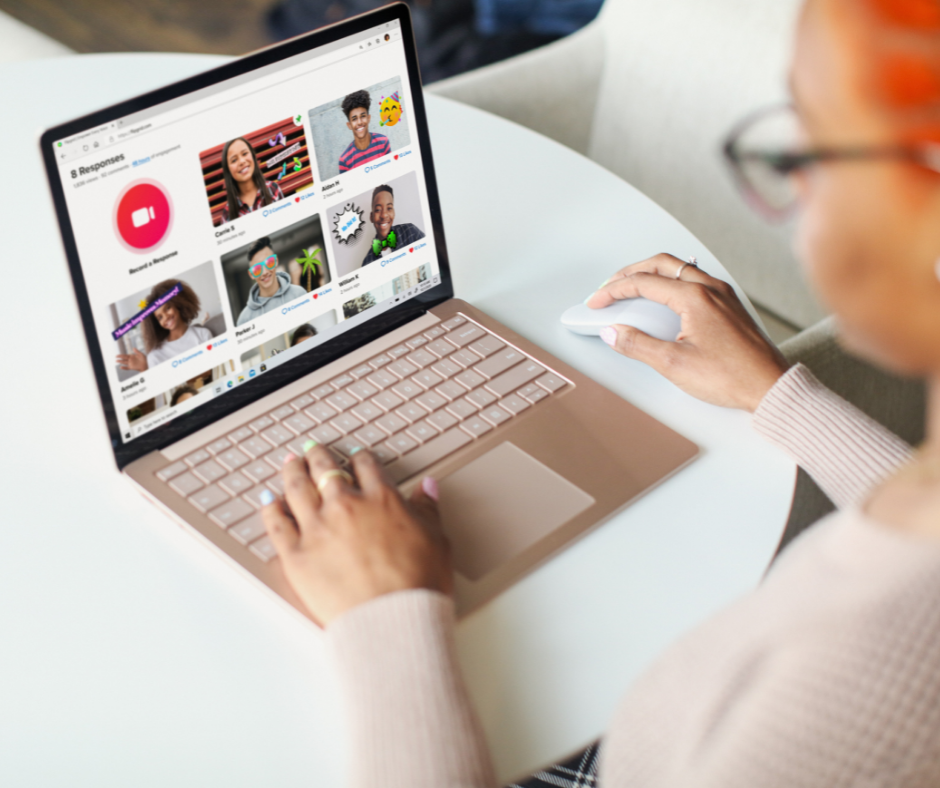Teams has helped millions of people adjust to remote work while increasing productivity of office workers across the board. What we've found is that a lot of people who have Teams may not be using it to its full potential. Here's what you need to know in order to use Teams the right way.
Understand How Office 365 Groups Work in Teams.
Microsoft Teams is built on top of Office 365 Groups. Groups are really two things:
- A grouping of people who work together on a common task, projects, or team.
- A grouping of apps that are used by those people in the group.
When you create an Office 365 Group, you are adding people who are working together into a common container.
However, when you create apps in Office 365 and give people access to the app, you are also creating a Group!
For example, if you create a Microsoft Planner Plan called “Marketing Campaigns” and add three co-workers to it, you’ve now created a Microsoft 365 Group called Marketing Campaigns as well. That’s what gives your three co-workers the access to the Plan you just created (and all the collaboration features that go with it!).
Our first lesson in our free "Become A Teams Ninja" course covers everything you need in a short video and text-based lesson to start using groups correctly. We also created this a detailed breakdown of how Office 365 Groups are used across the Microsoft ecosystem.
You can download that for free here.
Set Up Teams, Channels and Tabs Based on What You Want to Track and Accomplish.
As you know, Teams are made up of people – but inside a Microsoft Team, you have Channels and Tabs. Channels are where conversations take place and tabs are where you can “pin” things like web pages, 3rd party apps, or even other Microsoft apps (like Planner).
Every team will always have a “General” channel. This channel is just for that – it is where General conversations take place. It’s a great place to describe the purpose of the team, a place to put announcements, or connect it to your SharePoint News.
You can create additional channels to focus conversations. For example, if you have a Service Operations Team, you might have a channel for resource forecasting and a channel for sharing customer satisfaction issues.
Within each channel you will have an option to add tabs. Tabs can contain other Microsoft 365 services like SharePoint or Dynamics CRM or 3rd party apps like Trello.
We've got a great example of scenario-based setups for Sales Teams, HR, Finance, and more in our free course.
Learn All of Your Meeting Options and When to Use Them.
There are two core meeting types in Teams – while this is not a technical term, this is how we view them when explaining to customers.
- Meetings that happen in Channels.
- Meetings that happen outside of Channels.
Meetings that are scheduled in Channels are usually recurring meetings, like status meetings, SCRUM meetings, or meetings around a specific topic. If a meeting happens inside a Channel all the files, chat, and recordings (if you record the meeting) will be stored inside the Channel.
Traditional meetings that happen outside of Channels could include just voice, or add video chat and screen sharing. These meetings can be scheduled in Outlook or in Teams. For users that don’t have Teams, they can download the app or use any modern web browser and join the meeting. If your subscription includes a calling plan, your attendees and presenters can also join via a telephone (they don’t have to use the Microsoft Teams app.) Meetings made easy is covered in lesson 5 of our free Teams course.
There is a right and wrong way to Manage Files in Teams.
One of the core tenants of teamwork is collaboration. Most frequently, this happens in files. Microsoft Teams handles files differently based on a number of factors, if you want to learn the best way to store, share, and collaborate on files in Teams, sign up to Become a Teams Ninja today! After watching our 7 short video lessons, you'll be slashing through Teams better than anyone.
The Teams Ninja Instructors are waiting for you. Join us today. Enter the dojo and become a Teams pro!


.png?width=300&name=Teams%20Ninja%20Logo%20(1).png)