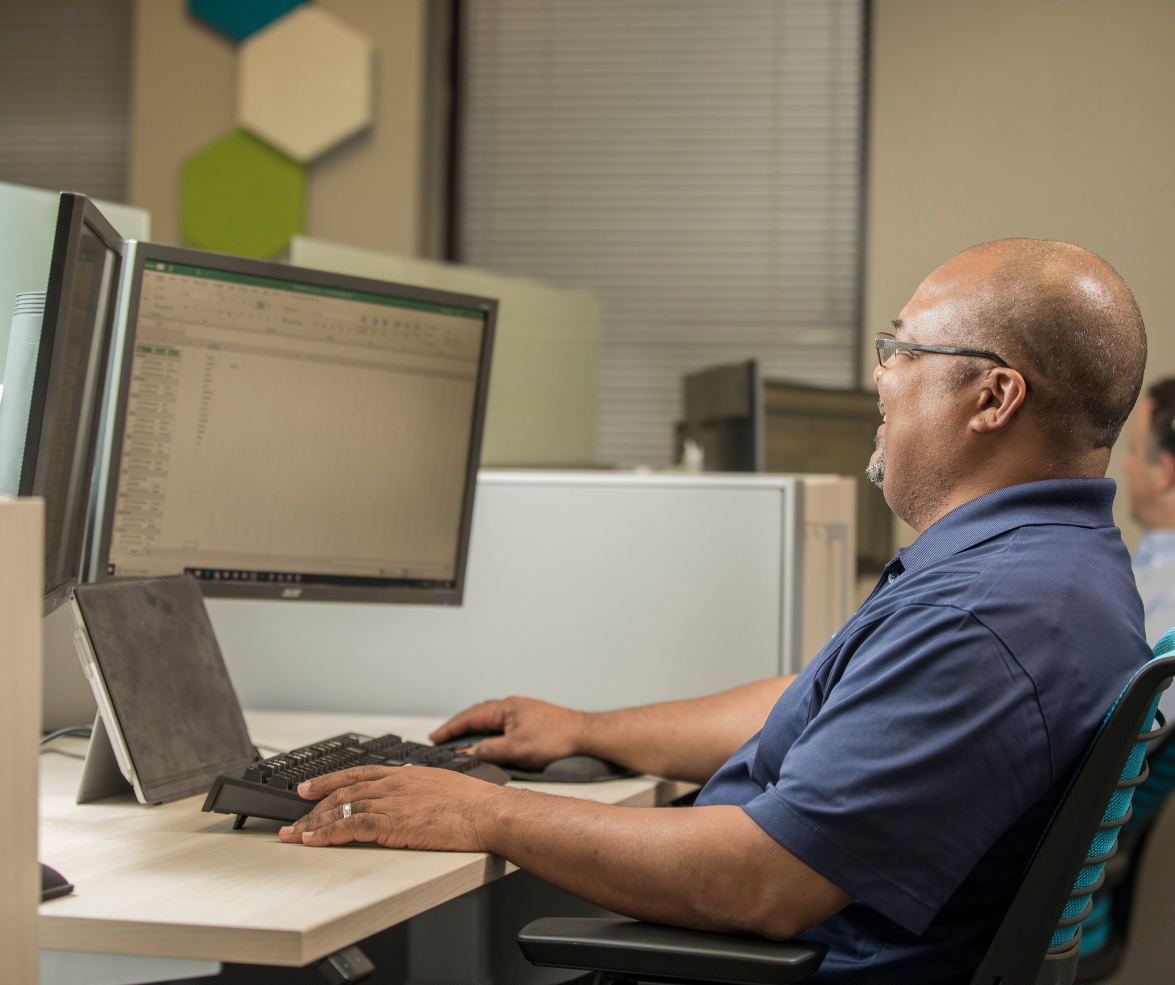No one is surprised by the statement that COVID has changed the way we work. In fact, dozens – if not hundreds – of articles have been written on the topic since March of 2020.
Let’s find out.
Tips for Using Your Mobile Device to Work Remotely – Efficiency and Productivity
The majority of IT departments have been focused over the past year on getting workloads into the cloud so they can be leveraged securely from anywhere. Less thought, effort, and financial resources, however, have been put into how to streamline those off-site processes. Here are some suggestions that will help you get more work done with your mobile device.
Upgrade to an Internet Service Provider (ISP) with high-speed fiber-optic cabling
Internet speed is going to be one of the key issues you have to solve in working away from the office. If your home office is running on older internet cabling, you may find a reduction in speed. Thirty seconds here and there adds up to real-time lost throughout the workday.
If you’re unsure what internet speeds you currently have or how much speed you need to work efficiently, contact the PTG team for help.
Upgrade your router
Because most of your devices are not connected directly to your home network via cabling but instead work off of your WiFi, it’s important to ensure that your router has the speed and the bandwidth necessary to run your data-heavy applications, many open browser tabs, and more. A great internet signal from your ISP doesn’t do you much good if your router can’t handle high levels of traffic.
Don’t use the Microsoft 365 mobile apps to do the heavy lifting
While we love Microsoft 365 and recommend it to all our clients, the Android and iOS apps of software that you use every day (like Word, Excel, and PowerPoint) don’t have the same useability and the complete functionality of the full-version Microsoft 365 apps that can download onto a laptop or the cloud-based versions of the apps within Microsoft 365. If you heavily used the downloaded M365 apps before you went “mobile,” you will likely find the Android and iOS versions somewhat frustrating and limiting for high-volume use. If you use M365 apps every day for work, a hand-held device may not be your best bet.
Microsoft 365 is not alone in this challenge. Many software developers, to make a “light” app, end up sacrificing functions for speed and file size.
Dump “Freeware”
Making the quick leap to a “work-from-anywhere” scenario left many employees to try to figure things out on their own. Not wanting to spend their own money to get better software (but needing to get work done), they opted for “free” software downloads that promised the functionality they required. Unfortunately, even if we ignore the security problems present in “freeware” (and we shouldn’t), there is still an efficiency problem. Freeware often has bugs that can waste your time trying to “make it work,” and even if you can ignore the ads that are in freeware, they are distracting.
Do away with distractions
One of the challenges of working remotely is our devices themselves. Because most of us don’t have a “work laptop” and a “home laptop,” we end up with this eclectic mix of personal and business going on in our machines. While that is manageable, constant pings and notifications from the personal side can take our attention away from the “flow” we are trying to achieve with work. Turning off or “pausing” notifications can help you work better remotely.
Tips for Using Your Mobile Device to Work Securely
Just because you are working from home, a coffee shop, or the lake house doesn’t mean that cybersecurity and legislative/industry standards compliance can be ignored. In fact, it’s even more important! Here are some pointers to help you work securely away from the office.
- Physical Access: Don’t leave your laptop or smart-device unattended in a public space.
- Phishing: Don’t respond to suspicious emails or click on links or attachments when you can’t verify the sender.
- Public Networks: Don’t use public networks (coffee shop, gym, restaurant, hotel, etc.) without a minimum of a quality VPN (Virtual Private Network). (Note: It’s safer to tether your computer to your smartphone’s WiFi hotspot than it is to use a public network.)
- Security Tools: Do ask your IT support team to implement Mobile Device Management tools that enforce security standards and IT policy across mobile devices, company-wide. Mobile Device Management tools have features that allow your IT professionals to do everything from maintenance to a remote wipe of your device if it becomes lost or stolen.
- Cloud-based Virtual Desktops: Virtual Desktops are often more secure for a remote worker than accessing a server that is at the company office via a VPN. A Virtual Desktop is accessed with your browser and works/acts just like your computer at the office.
- Application Whitelisting: If you are using a company computer, the company may choose to allow/disallow the download and use of applications that are either entertainment-oriented, inappropriate for the workplace, or dangerous.
- Multi-factor Authentication: Adding an extra layer of security by setting up an application to authenticate you with your password PLUS a second identifier (phone code / email / biometric) is a good idea.
- Bluetooth and WiFi: Turn off your WiFi and Bluetooth when you’re not using them – especially when in public. Bad actors can use open WiFi and Bluetooth to gain access to your computer, data, and company systems.
- Always Update: Operating systems and applications regularly come out with “patches” that fix vulnerabilities in the software. These updates have to be implemented to maintain security.
- Partner with IT Professionals: Most of the security precautions we have suggested can be done automatically for you by a team of IT professionals. The PTG specialists work remotely to secure your devices, data, and workflow.
Are your employees working from home – across town or around the world? Make sure that they are set up for high-productivity capability and security by calling PTG. Let’s get started.