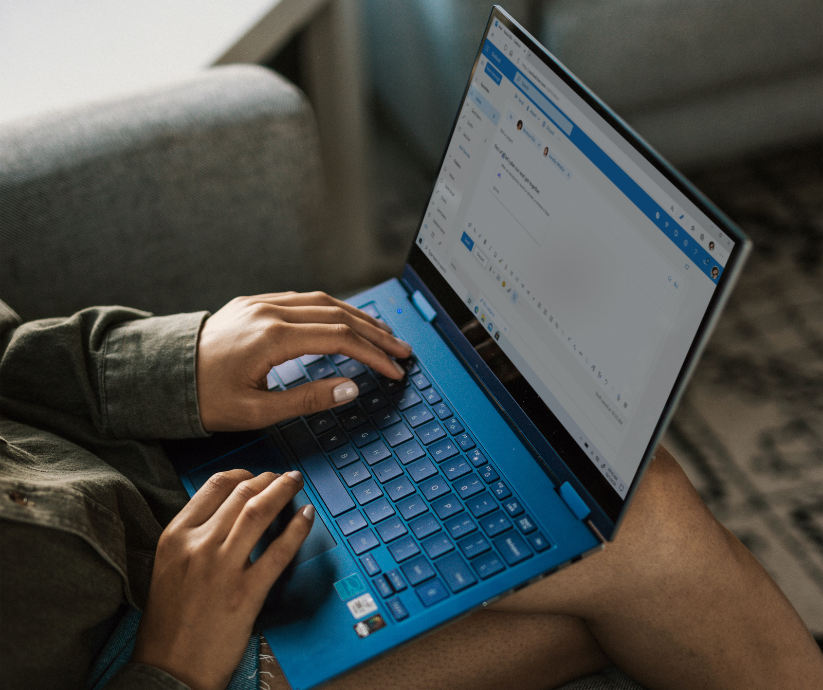Learn about Outlook calendar syncs, distribution lists, shortcuts and more.
Outlook is one of the most used email clients in the world with over 400 million users. However, many users never take the time to make their Outlook work better for them by making use of some of its more powerful features.
Here are a few Outlook tips and tricks that will help you take better control of your emails.

How to Sync Outlook to Your Google and iPhone Calendars
In the age of BYOD you may find it helpful to keep personal, work, and mobile devices in sync.
There are a few ways to accomplish this. If you're trying to get different calendars synced on your mobile device, there are a few settings to change.
1. On Android: install the free Microsoft Outlook app from the Google Play Store. Once it installs, a pop-up will ask if you want to link to another account, choose Gmail and your calendars should sync.
2. On iOS: The Calendar app on your iPhone or iPad can display a combined Google Calendar and Outlook Calendar. Go to Settings, Mail, Contacts, Calendars and tap Add Account. Add Google and Outlook.com accounts. Accept the offer to sync calendars and you should be good to go.
If you want all calendars to sync automatically, you can also download a third-party app. Sync2 is a popular choice. Download the free trial version and follow the prompts to set up the sync correctly. Remember to check with your IT support provider first to make sure this app is allowed if you're syncing work calendars to a personal account.
Outlook Google Calendar Sync is a free option that is continually being improved as a GitHub development project. It offers calendar synchronization between Outlook and Google, including attendees and reminders.
One method of syncing a Google calendar with Outlook that doesn't require the installation of any new apps is to use an invitation to keep everything in sync. First, click on the gear icon in Google calendar and navigate to Settings > General, then select the option, "Automatically add invitations to your calendar." Then, the next time you create a meeting in Outlook, as long as you add your Gmail as an invite, it will appear on your Google calendar as well.
Save Time By Creating Outlook Distribution Lists
Organize your contacts by creating separate distribution lists for groups you email frequently.
If you're using Outlook 2010 or later, you can create distribution lists and save them in your Contacts Folder by following these steps:
- On the Home Page, click Address Book to open your Address Book.
- Click the list below Address Book, and then select Contacts.
- On the File menu, click New Entry.
- Under Select the entry type, click New Contact Group.
- Under Put this Entry, click In The Contacts. This selection determines where your new distribution list is saved. This is the default location.
- Click OK. Your new distribution list is now set to be saved in the Contacts folder, and an untitled distribution list form opens. At this point, you can begin adding contacts to your new distribution list, as outlined in the following section.
After creating your list, it's time to fill it with Contacts. In the Name box, type of the name of your new group, then select the add members button to add contacts from your address book. Remember to his "Save and Close" to finalize your list.
Use Keyboard Shortcuts and Drag and Drop to Save Time
Here are some handy shortcuts for common Outlook tasks (first seen in goskills):
Ctrl + R : Reply to an email.
Ctrl + Shift + M: Create a new email.
Ctrl + 1: Open email
Crtl +2: Open calendar
Ctrl + 3: Open contacts
Ctrl+Shift+L: Distribution List
Ctrl + 4: Open tasks
(By the way, if you're not already using tasks, it's a great way to quickly prioritize the daily low-hanging fruit that has to get done.)
If you get an email from a new employee or someone else you need to add to your contacts, you can click and drag their email onto the Contacts icon in the bottom left of your screen and Outlook will automatically create a new contact for you.
Bonus tip: Outlook Dark Mode
Many people prefer dark modes because they put less strain on the eyes and make text easy to read in low-light situations.
If you're an Office 365 subscriber, you can select a dark theme and it will include Outlook. However, if you're using Outlook in your web browser, switching to a "dark mode" is simple.
- Click on the ‘Settings’ button on the top-right of the screen. The new window should pop up.

2. Look for ‘Dark mode’ and toggle it on.
Want more tech tips? Get 2 tips a week on Word, Excel, Outlook and more Office 365 apps sent right to your inbox.
Need Office 365 and email support for your business? Contact us today.