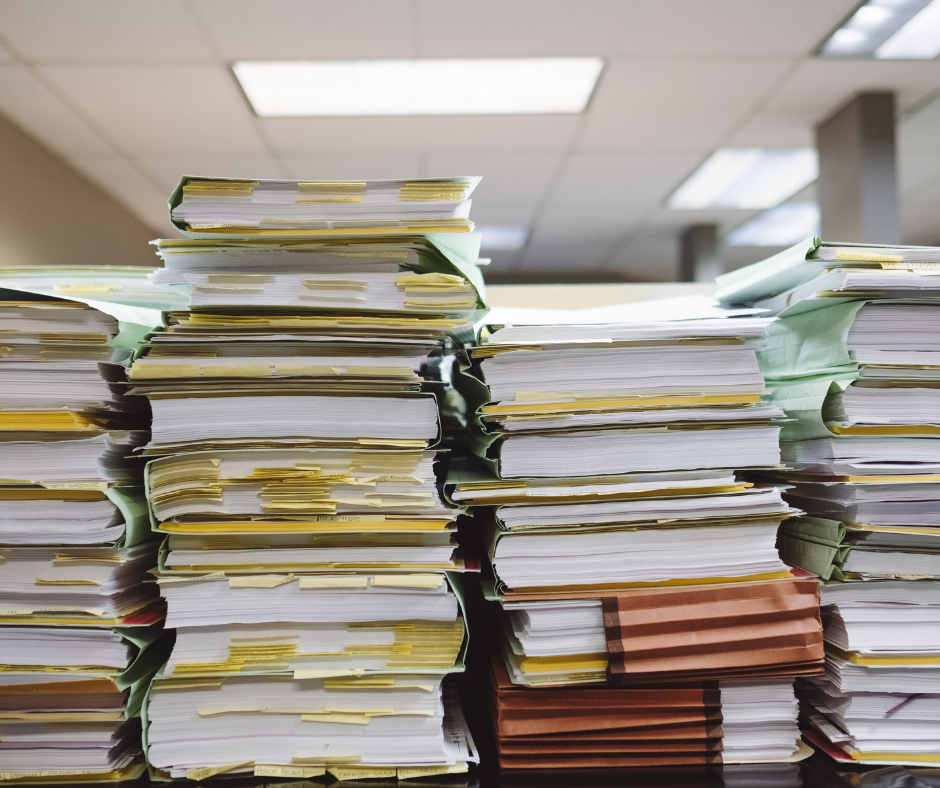Windows 10 has now reached over 70% of all Windows PCs and over 60% of all PCs globally. This shows that Microsoft's decision to end support for Windows 7 has helped drive adoption. If you are still running Windows 7, upgrading to Windows 10 is critical at this point. Here is what's new and useful in Windows 10 right now...

End of Adobe Flash
Adobe Flash Player is officially going end of life. Windows has already removed the program for most of its users as part of the newest January 2021 update.
While the update removes the core application, you may still have flash plug-ins and extentions that will need to be manually removed. Your IT support provider is the best source to make sure that flash applications get completely wiped.
Use Windows Search to Save Time
The Windows 10 search bar is the most user-friendly way to quickly find things that you're looking for. Simply type in the name of the setting, application, document, email, photo, or folder you are trying to access and Windows will show you a timeline of best matches.
Even just tapping on the search bar will bring up recent documents for quicker access.
The search bar replaces the under-used Cortana and is more intuitive for end-users than control panel.
Keyboard Shortcuts for Windows 10
Here are the most commonly used Windows keyboard shortcuts.
| Ctrl + X -- Cut | Ctrl + C (or Ctrl + Insert) -- Copy |
Ctrl + V (or Shift + Insert) -- Paste |
| Ctrl + Z -- Undo | Alt + Tab -- Switch between open apps |
Alt + F4 -- Exit the app |
| Windows logo key + L -- Lock your PC |
F2 -- Rename item | F3 -- File search |
For a full list, visit Microsoft Support, Keyboard Shortcuts.
Did you know you can even make your own shortcut or "hotkey?" Here's how:
- Right-click or tap and hold any blank place on the Windows 10 Desktop.
- Choose New > Shortcut.
- Pick one of the ms-settings apps using "Browse" or type it into the input box.
- Click Next, give the shortcut a name, and click Finish.
Record HD Video Using Windows 10
Windows 10 has a camera app that can be launched multiple ways. One of the quickest is to type "camera" in the search bar and click on the app that pops up.
On the right side of the app's window is a button that allows you to switch from camera to video mode.
To start recording with the native Windows camera app, tap the video button again.
A stopwatch display on the bottom of the video tells you how long you've been recording.
Here's a good tutorial on using the Windows 10 camera app with your webcam.
Click Here to Get 10 More Windows 10 Tips!
An Experienced IT Provider Should Handle Windows Updates
Windows updates are never flawless. While updates often include important security patches, fix bugs and add or improve features, they can also break things.
A good IT Support provider will inform you about the causes of system crashes or restart loops during installs. They will also have the experience to know when pushing an update is critical for security and when it should be delayed to wait for needed fixes.
An experienced IT Support provider will also configure Windows 10 to suit your needs--such as having only the applications you use regulary launch at startup while toggling off and hiding unnecessary applications.
Your business has enough to worry about without having to manage Windows updates.
This Spring, Microsoft plans to launch Windows 10x--its biggest Windows 10 update to date. Windows 10x will come with plenty of new features and necessary security updates.
Contact Us today to make sure your business is well prepared for it.